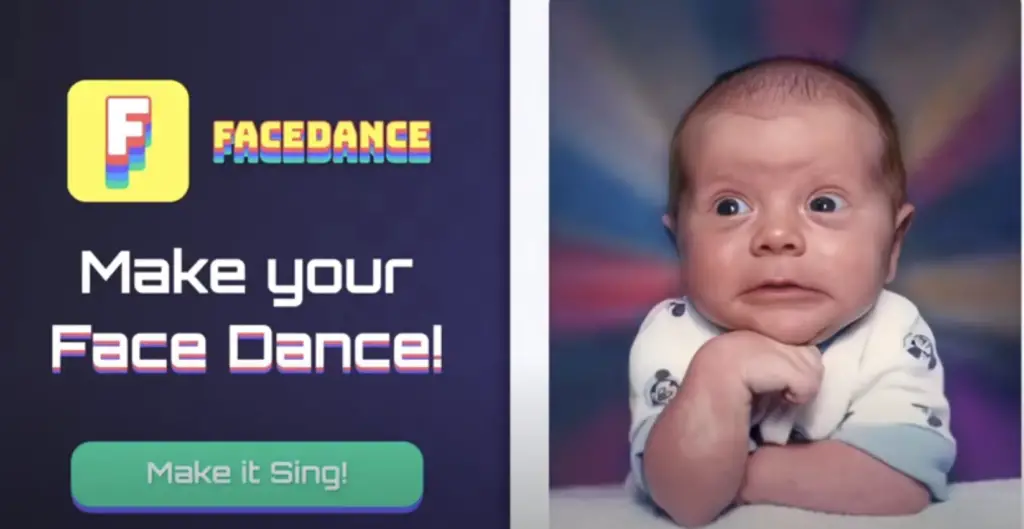How To Cancel FaceDance Trial Subscription?
If you don’t need your FaceDance Subscription, you can cancel it easily with some steps from your device. Follow this guide and learn about cancelling your FaceDance Subscription from different platforms.
FaceDance is a photo editor app that brings life to your photos or selfies, as its name suggests, your Face dances. It can create animations for your selfies and add special effects. You can choose from up to 19 fun animations from its collection.
You can cancel the FaceDance Subscription from your Google Play Store App on your Android device.
For a step-by-step guide and cancelling subscriptions for other devices, read this entire article.
FaceDance Subscription Price
You can use the FaceDance App for free with some limited features. But, by subscribing to its paid subscription plans, you can unlock the amazing animations and effects to make your selfies even more attractive.
You can choose from the following subscriptions.
- FaceDance Pro 1 Week at $4.99.
- FaceDance Pro 1 Year at $19.99.
- FaceDance Pro LifeTime at $29.99.
Your subscription auto-renews after every new subscription term (weekly or annually).
How To Cancel FaceDance On Android?
Follow these steps to cancel your FaceDance Subscription from your Android device.
- Open the Google Play Store App.
- Click on your Profile icon from the top of the screen.
- Select “Payments and Subscriptions” from the option menu.
- Tap on “Subscriptions”.
- Choose “FaceDance” from the list of subscriptions.
- Click on the “Cancel” button and tap “Confirm”.
Also, read How To Cancel Albert Genius Subscription?
How To Cancel FaceDance App On iPhone?
Follow these steps to cancel your FaceDance Subscription from your iPhone.
- Open the Settings App from your iPhone.
- Tap on the “Apple ID” from the top.
- Go to the “Subscriptions”.
- Select “FaceDance” from the list of “Active Subscriptions”.
- Click on the “Cancel Subscription” button.
How To Cancel FaceDance Subscription On A Mac?
The steps you need to follow to cancel the FaceDance subscription from your Mac computer are-
- Open the App Store from the Mac.
- Tap on the User icon.
- Navigate to “Subscriptions”.
- Select “FaceDance Subscription” and cancel it.
How To Cancel FaceDance Subscription By Email?
To cancel the FaceDance Subscription, send an email to [email protected] and submit your request to cancel the subscription to their team.
Their team will accept your request via email and cancel your FaceDance Subscription.
How To Cancel PayPal Automatic Payments For Subscription Cancellation?
If your PayPal is on the Automatic Payments system and your FaceDance Subscription is billed via PayPal, then stop your automatic payments from PayPal.
For this, you need to log in to your PayPal Account and tap on Settings> Payments. Look for the FaceDance and cancel the Payments.
Also, read How To Cancel Guardio Subscription?
How To Remove Credit Card Information From FaceDance Account?
To remove your Credit Card information from your FaceDance account, go to the Billings and Payment Settings on your FaceDance Account. Remove the Credit Card from that section.
Frequently Asked Questions
How To Cancel FaceDance Free Trial?
The steps to cancel the FaceDance free trial are the same as cancelling the subscription on different devices.
How To Delete FaceDance Account?
Send your Account deletion request to their support team via email at [email protected] and your FaceDance Account will be permanently deleted.
Is FaceDance A Free App?
Yes, you can use FaceApp for free. You will only get some limited features in its free version.
How To Contact The FaceDance Customer Service?
You can directly reach out to the FaceDance customer service team via email at [email protected].
Conclusion
Cancel the FaceDance Subscription before its auto-renewal can save you from being charged. Follow the steps mentioned above to cancel the subscription or submit the request to their support team.